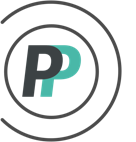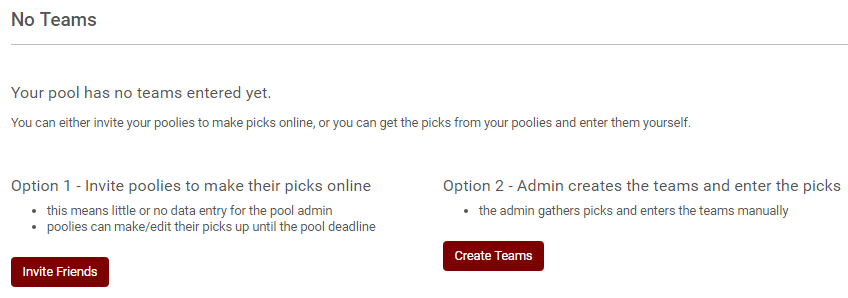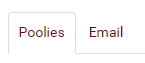How do I invite people to my golf pool?
Once you have finished setting up your pool and ensured that your Template and Scoring are correct, you are ready to send out your invitations!
This is the screen that you will see until you have your first team entered:
If you choose Option 1, you will be taken to the Invitations page (under the Invites tab).
If you choose Option 2, you will be taken to the Create A Team tool. Because this article relates to the Invitation process, please click here to learn about Admin Entry.
On the Invitations page, you have 2 separate Invite methods to choose from:
Shareable Invite Link
Simply Copy and Paste the Shareable Invite Link on the Invitations page into the method of sharing of your choice. Whether that is Email, Text, Social Media, or another method - the Shareable Invite Link can be used an unlimited number of times. Which makes it perfect for mass sharing AND allowing poolies to create multiple entries. Copying and Pasting the Shareable Invite Link into the method of your choice also allows you to enter a personal message to introduce your pool and its format/rules.

OR
Personal Invite Link
The Personal Invite Link tool allows you to invite poolies directly by either entering their email in OR selecting their email from a pool that you had previously run. The Personal Invite Link can only be used once. Therefore it is NOT for mass sharing or forwarding. If a poolie wants to enter more than one team - you can send it again or provide them the Shareable Invite Link noted above.
To build your Invite list:
- To select Email addresses from a pool that you had previously run, ensure that the "Poolies" tab is selected, then select the previous pool from the dropdown selection, then simply hit the "+Invite" button to the right of the poolie you want to invite.
AND/OR
- Click the "Email" tab, type in the email address(es) of the poolies you want to invite and separate each by a comma OR hit enter/return. Once done, hit the "Add" button at the bottom.
When your list is complete: Make sure to check the box to confirm that you are not an Internet Bot and the box to comply with the CASL legislation (we cannot send it for you until you do) and hit Send. Please note that the message is not saved, so if you want to have a record of it - you should invite yourself as well.
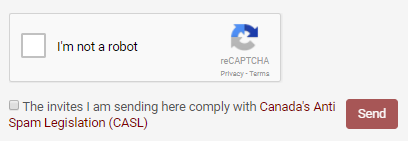
You can always check on the status of sent invitations by clicking on "Sent Invites" in the sub-menu below the Invites tab.