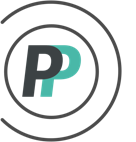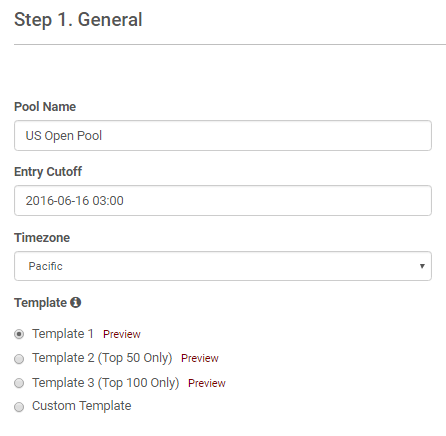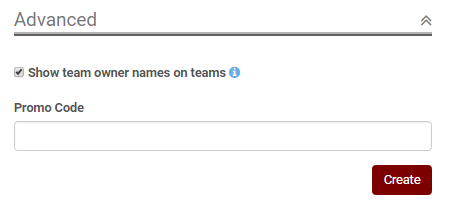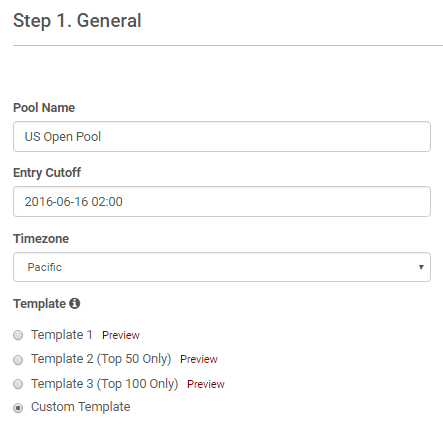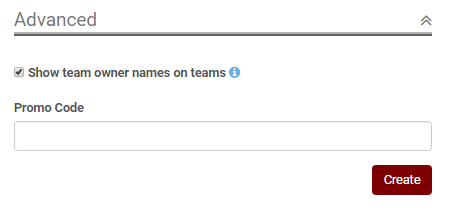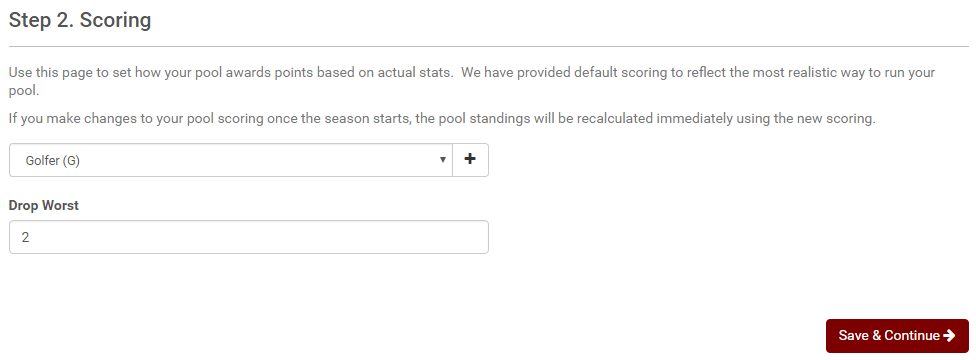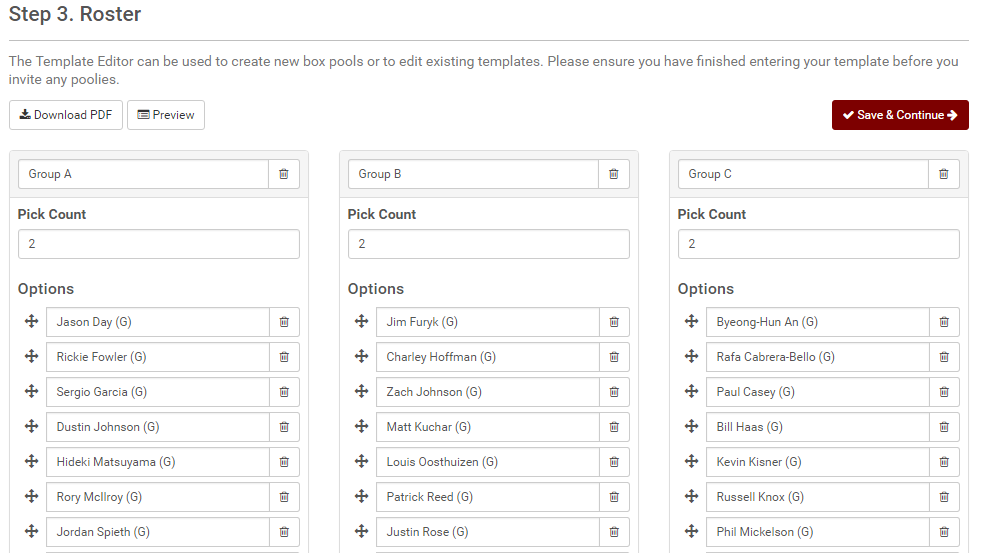How do I setup a golf pool?
These steps show you how to setup your golf pool once you are in the Create New Pool wizard:
A: I am using one of OfficePools templates (for Custom Template, skip down to section B)
1. Enter in your Pool Name, Entry Cutoff, Choose Template
2. Click on the "Advanced" pulldown to expand the selection for the Show Name option and Promo Code entry. Click "Create" once done.
3. Because the Template you have chosen has preset scoring, your pool is now ready for you to send invites. However, we suggest that you review the Drop Worst scoring before you do so. To learn more about Drop Worst scoring and its effect on your pool, please read this article.
To learn more about Invites, please click here.
B: I want to use my own Custom Template
1. Enter in your Pool Name, Entry Cutoff, Choose "Custom Template"
2. Click on the "Advanced" pulldown to expand the selection for the Show Name option and Promo Code entry. Click "Create" once done.
3. For Golf, there is only one position (Golfer) - so leave that. For Drop Worst, we have a default set. This is where you would change the default to align with your Template. To learn about Drop Worst scoring, click here.
4. Create your Template. To learn how to use the Template Editor wizard, click here.
5. You are now ready to send your Invites. To learn more about Invites, click here.